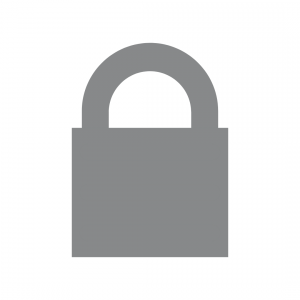Did you complete January’s tech challenge and find yourself a password manager?
If you did, then this month’s tech challenge will be a snap. Anytime you login to an account, your powerful password manager will suggest passwords that need to be updated. February tech challenge complete!
If you haven’t yet found a password manager, then we have to ask: What are you waiting for?
Passwords need to be updated periodically, especially any that have been involved in a data breach, are repeated across different accounts, or are too weak. A password manager will alert you to any passwords that fit those criteria. If you don’t have a password manager, then you’ll have to manually update each of your passwords across your different devices and browsers.
For example, if you have an iPhone, go to Settings, Passwords, Security Recommendations. Make sure “Detect Compromised Passwords” is switched on so you can see a list of passwords which need to be updated.
Google Chrome and Safari both have password safety checks, although as this article explains, storing passwords in your browser isn’t the safest idea as anyone who has access to your device can access your passwords.
How to Generate Strong Passwords
Coming up with good passwords is tricky. This excellent article is a fun read (with great graphics), and does a superb job of explaining why password length matters and how to generate strong passwords. As the article points out, there’s a misconception that a strong password is one that is difficult to remember. But just because you can’t remember it, doesn’t mean it’s hard to guess. Fortunately a good password manager will suggest strong passwords for you.
At the VERY least, please update your highest priority account passwords, like your banking and investment apps and email accounts. Oh and one more thing… do yourself a favour and get a password manager already!
See you in March for our next tech challenge!